- How to log-in:
- Go to hutbud.com & scroll all the way to the bottom & click on cleaning:

4. Click on Cleaner Log-in > sign-in with the credentials you were provided:
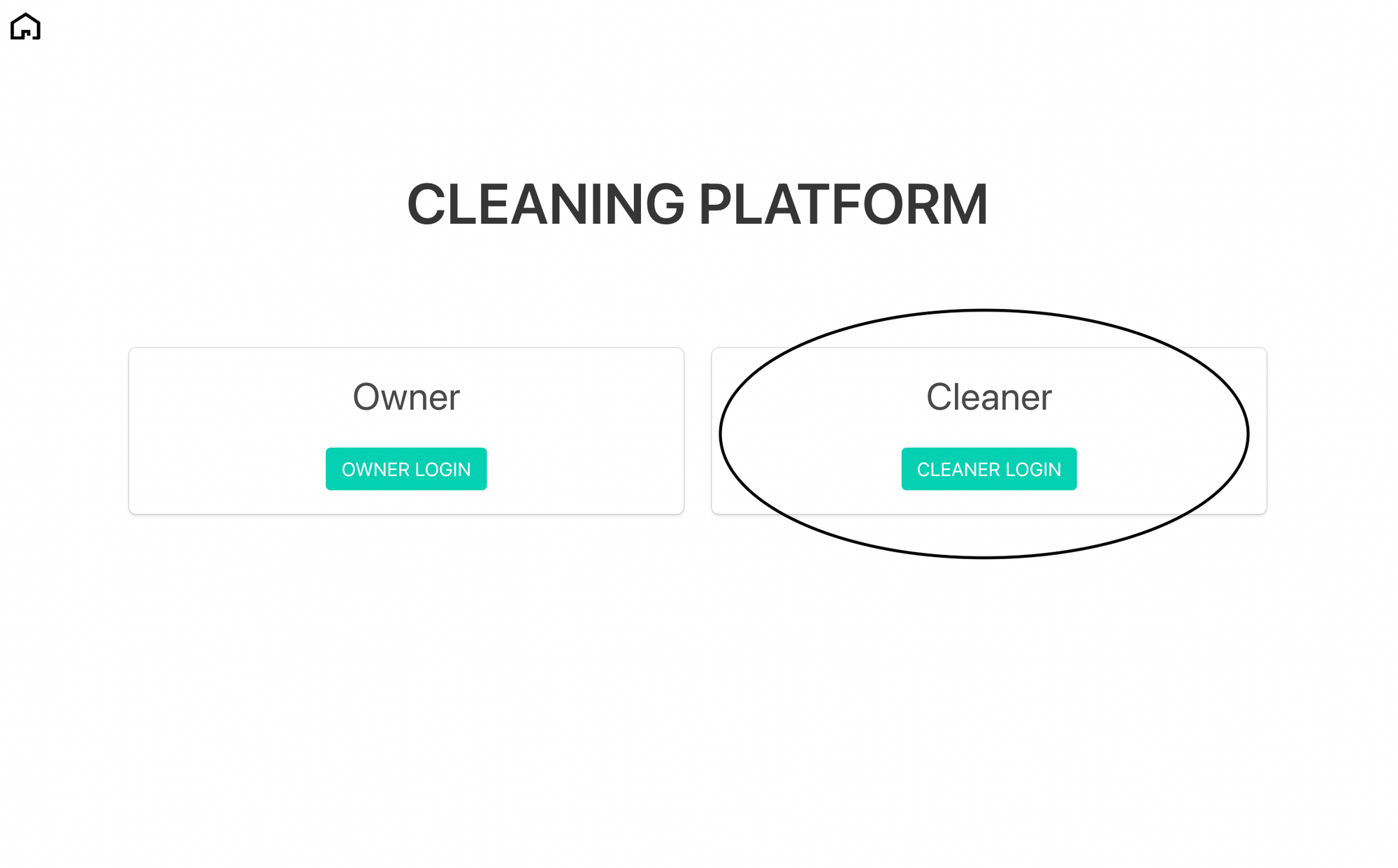
5. Click on Calendar to view cleanings:
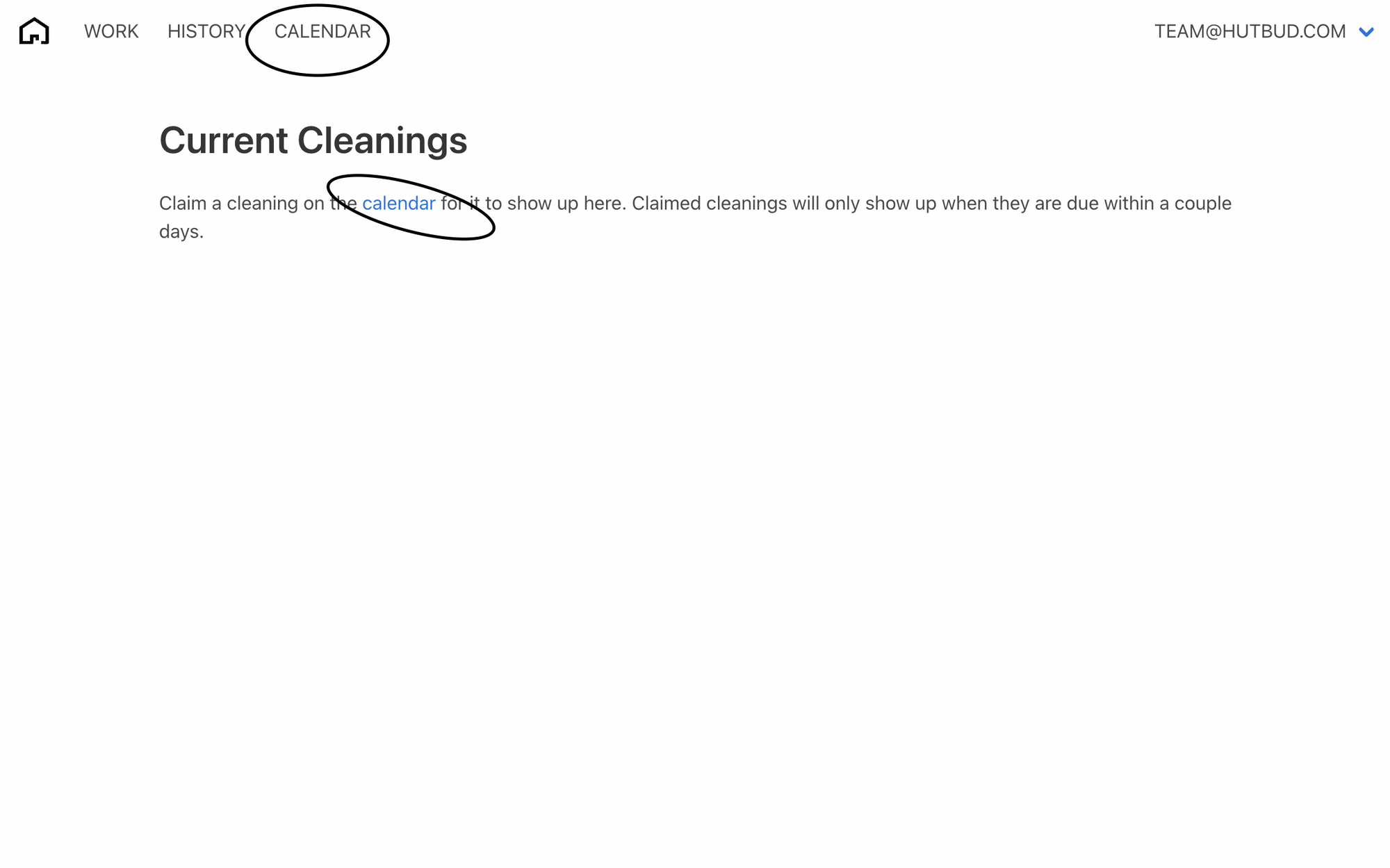
6. You should then be able to see which properties have been assigned to you to view. As well as the legend at the bottom shows all of the following:
- Green check-mark: cleaners will mark the properties done after they finish the cleaning & the green check-mark then shows this.
- Hour-glass: shows a same day cleaning for the cleaners.
- The cleaning hand symbol: shows a deep clean (typically not used in most cases with the software & scheduled separately)
- + Calendar: allows for cleaners or admin to claim a booking (please note that admins will need to claim an owner block in which no cleaning is necessary, E.G. block for maintenance etc and not involving cleaning, if these are not claimed by an admin then they will show to the other cleaners as cleanings)
- - Calendar: If you need to put a cleaning back into the pool you can do this by clicking unclaim (please note that cleaners/admins may not place these back into the pool with 24 hrs or the cleaning that is taking place - this is on purpose for accountability purposes).
Picture representation of calendar and symbols below:
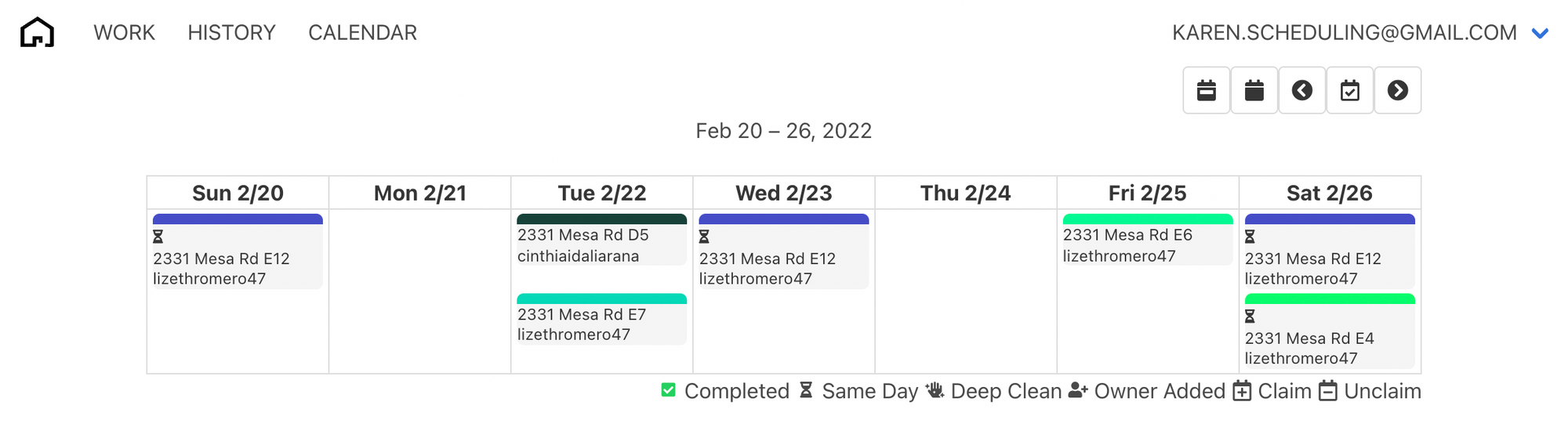
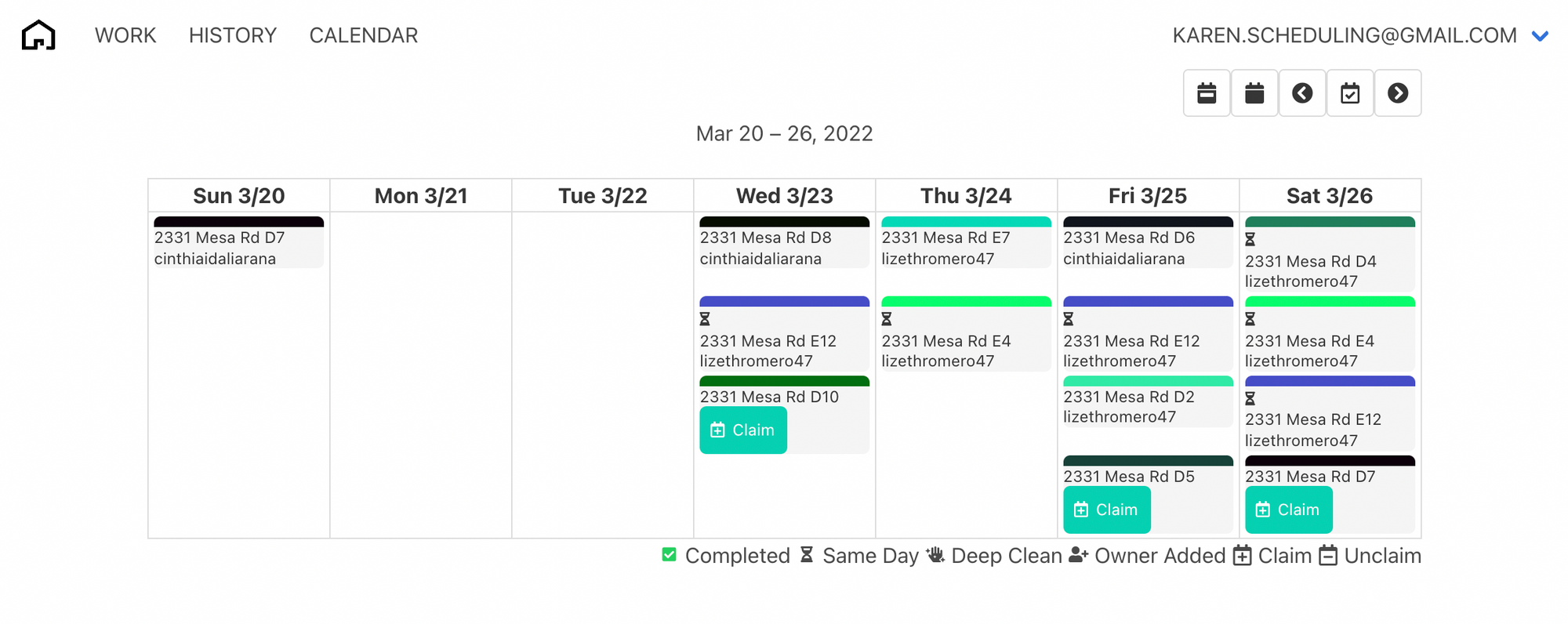
This should help to facilitate cleaning and auto-calendaring allowing cleaners to pick their own cleanings and know exactly how their calendar will line up weeks ahead of time.
Cleaners: when the cleaner claims a cleaning their email username (email for privacy purposes of other cleaners) will show below the cleaning and for payment purposes (depending on your payment and booking keeping methods) can be used to click through the month and tally up the total numbers of cleanings and with a quick calculation BOOM, cleaners paid!
Simple.